
The turning point in my journey to better eye health
Last year, in the final months of my PhD program, I was spending long hours looking at computer screens.
One night, after putting in a very full day of school work, my eyes were really tired. But there was one more thing that I really wanted to knock off my to-do list. Just a little more screen time wouldn’t hurt, right?
I pushed through the eye strain and got it done.
But, when I woke up the next morning, I could tell something was wrong. Not only did my eyes still hurt, but my head felt woozy. Just looking at the computer screen made me too nauseous to work.
That was the turning point for me.
In the paragraphs that follow, I’m going to share with you some of the ways I’ve discovered to improve and maintain the health of my screen-weary eyes. None of this is completely new information, though some of it may be new to you.
Still, my sincere wish is that this article helps and inspires at least one person to take better care of their eyes.
Minimize non-essential screen time
(do you really need to be watching that YouTube video?)
This may seem obvious. But as much as possible, avoid screen time when you’re not working.
Like many people, I enjoy a little YouTube or whatever. But if your eyes are already strained from looking at a screen all day for work, does it really make sense to overwork them even more in your free time?
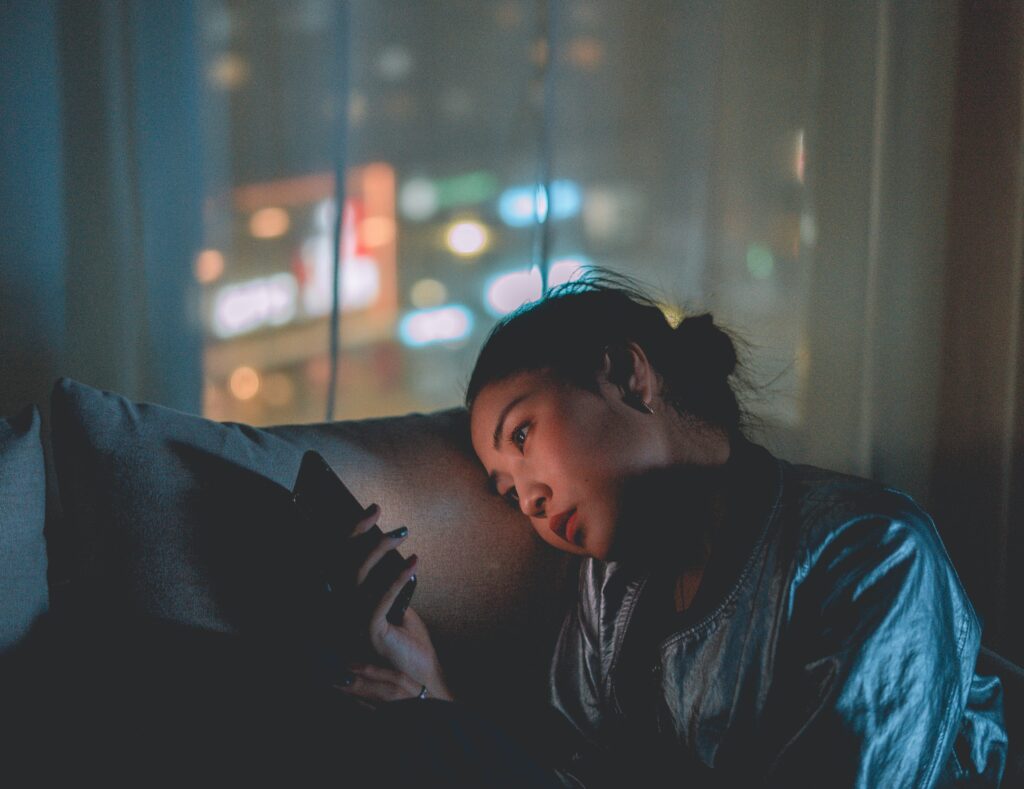
Instead, do something else. Here are a few things I can recommend:
- Go for a walk. Look at those trees far away. Look up at that bird. Look down at that bug (and please watch your step). Look over your shoulder at that tiger chasing you! (haha, just kidding…hopefully)
And while you’re doing this, notice the muscles around your eyes. How do they feel now?
Our eyes are not optimized to stay fixed on one position at one distance for a long time. But this is exactly what happens when working at a computer. So mix it up!
And when you’re out walking, remember that you have four other senses. So listen, smell, touch, and taste the world around you! (just be careful what you’re tasting)


- Listen to music, podcasts, books on tape, etc. When you want some mental stimulation, why not give your eyes a rest and use your ears instead? There are worlds of audio content out there.
For those who like to read, there are many text-to-speech (TTS) options, so that you listen to your reading material instead. One that I use often on Android is Voice Aloud Reader. As far as I know, this app can only read from files on your phone. But there are many other options out there that allow you to copy/paste the text or even input the URL of a website; a few that I’ve found (but haven’t tested extensively) are NaturalReaders and Woord. - Call a friend or loved one. Your mom probably misses you.
- Get creative. The possibilities are endless. Are you just looking at your phone out of habit? Well, do something else. How willing are you to change?
Take small breaks from your screen
(there’s an app for that)
If you’ve researched this topic, you’ve probably come across advice to take breaks from looking at your screen. In my experience, the keys to this approach are to (1) remember to do it and (2) actually do it.
What I mean is to be consistent and dedicated.
While I haven’t yet perfected this strategy, I have found a way that works well for me: I use a computer program called Safe Eyes.
Safe Eyes reminds me to take breaks, which satisfies part 1 of the two-part formula I mentioned above. Basically, every so often, Safe Eyes pops up a reminder to look at a distant object, tightly close my eyes, roll my eyes, etc. The default settings work well, but you can also customize things like the frequency and length of breaks and the messages that pop up.
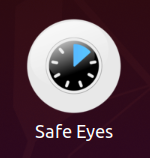
Now the key is to actually take the breaks (part 2 of the magic formula). I mention this because I have a tendency to skip breaks if I’m super intensely focused on something and don’t want to break my concentration for even a second.
But if I skip too many breaks, it defeats the whole purpose, and my eyes suffer. And when I do take breaks, my eyes feel relieved. So if you find yourself in a similar situation of wanting to skip breaks, remind yourself why you’re doing this and how much better your eyes will feel when you follow through.
As far as I know, Safe Eyes is only available for Linux operating systems (download Safe Eyes here). For Windows, Mac OS, and other operating systems, similar apps exists. Just search for something like “eye protection apps”.
That said, Safe Eyes is the only one that I’ve used personally, so it’s the only one I can recommend. But I’m sure there are other great apps out there.
Go green for better eye health
Another trick I’ve discovered is “Eye Protection Mode” in WPS Office (a free software suite similar to Microsoft Office). This mode changes the background display of any document/spreadsheet you’re working with from bright white (the default) to a soft green (like the background of this page).
Here’s a comparison:
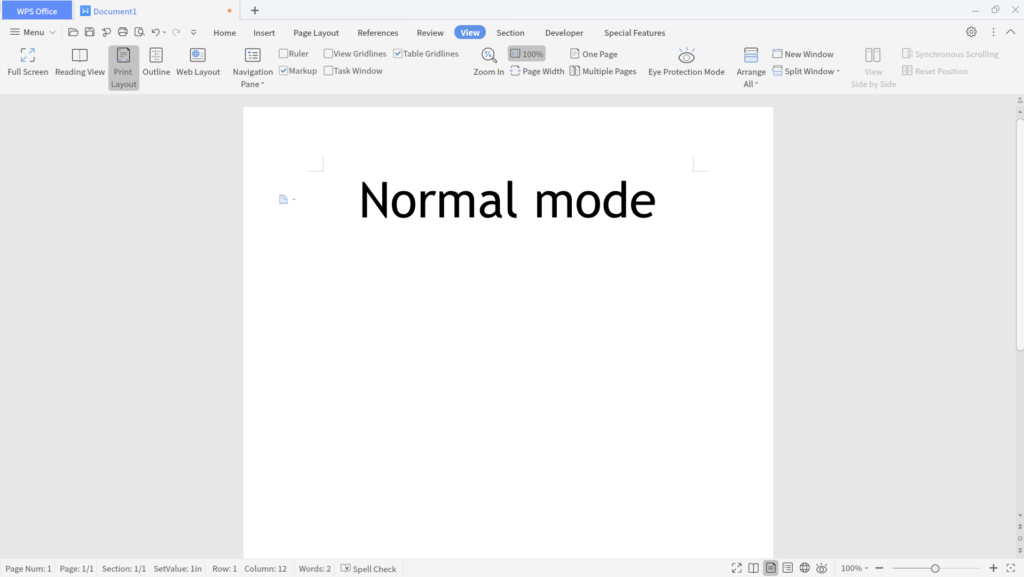
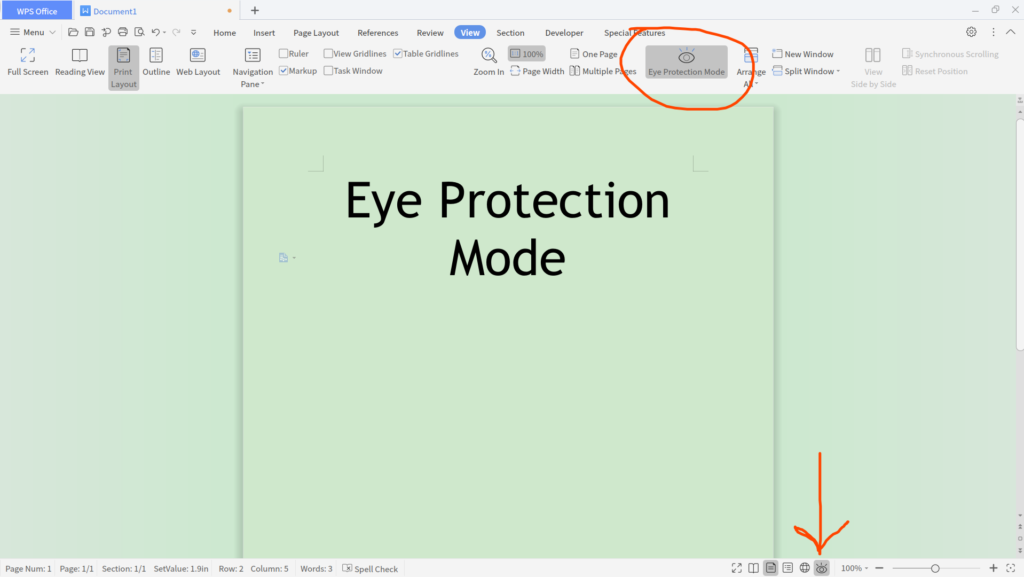
I find this tone of green to be much easier on my eyes than the default bright white background.
To be clear, Eye Protection Mode does not change the color of the file itself, it just changes how the file looks on the screen. So the file would still print with a white background, even if it looks green on the screen. And the file would still have a white background if opened in another app.
As far as I know, MS Office and LibreOffice don’t have this kind of feature built in. I think it would be a great addition to these programs, though. In the meantime, a workaround is to change the background color of your files manually. But then the background will be green when opened in another program or printed. And you have to do this manually for each file. [UPDATE (13 April 2022): I just discovered that there are also ways to change the background color in LibreOffice and MS Office, it’s just not quite as easy as with WPS Office. I guess the key is to search for “Dark Mode”.]
Exercise your eyes
Another thing that’s been helpful for me is eye exercises. In the home stretch of grad school, when my eyes were aching from long hours at the computer every day, these exercises gave me a lot of relief.
One key was to do them every day. Consistency. I made it part of my routine to do these exercises every night in bed before I fell asleep. This not only gave my eyes some relief, but also helped me unwind (especially in combination with the breathing exercises in the first and third videos below). A two-for-one deal 🙂
Note: in my experience, my eye strain didn’t disappear completely the first time I did these exercises. But over time, with consistency, the strain decreased substantially. Again, consistency is key.
OK, so what are these exercises? I’ll share a few YouTube videos that I used to develop my routine.
By the way, I can appreciate the irony of looking at a screen in order to learn how to relieve pain from looking at a screen to much! I only needed to watch these once or twice to learn the exercises, and then after that I just did them on my own without the videos.
Other stuff
Here are some other things that I’ve played around with:
- using prescription computer glasses (especially helpful for me because I’m naturally a little farsighted and have trouble focusing on objects nearby)
- blue light filters (including physical filters pasted over my screen, special tinted eye glasses, and apps that change the screen’s color tone)
- applying soaked tea bags to my eyes
- eye drops
- adjusting screen refresh rate to the highest setting (and using a screen that is actually capable of high refresh rates)
Summary
Looking at screens is a part of modern life for many people, as it is for me. Unfortunately, too much screen time can strain our eyes. I’ve found several ways to keep my eyes healthy, and I’ve presented some of them here.
There are plenty of other resources out there as well. A simple DuckDuckGo or Startpage search should get you going down the rabbit hole.
Just remember to take breaks 🙂
DISCLAIMER: I am not a health professional, and nothing in this article is professional medical advice. I am not responsible for anything you choose to do with the information I’ve presented here. Use your own judgement, and proceed at your own risk.
So what did you think? Did you learn something new? Do you have something to share? How does the green background feel on your eyes? I’d love to hear from you in the comments below!
Dr Taylan, this is CB. 😊
Great article. I’m switching from life in my Airstream camper to life in my condo in Atlanta. There I use my home theater as my computer display. It’s 130” and works basically as effectively as a 4K monitor on my desk. I wonder if that might be a completely different eye strain situation for me, or perhaps eliminate the problem all together. But I’ve used computer displays a lot since the seventies and haven’t really had a problem with them either. What say you?
Thanks CB!
While I’m not an expert on this, it sounds to me like whatever you’re doing is working. You say it hasn’t been a problem for you.
Having a 130″ hi-def screen as a computer monitor sounds amazing. How far away do you sit from it? What’s the refresh rate?
Great summary write up here. A good reminder that pushing ourselves with the screens is not necessary or advisable. I think one of my best new year’s resolutions was to put my phone away from my bed and not look at it for a hour before going to sleep.
Thanks Nick, great to hear from you! I do something similar to that with my phone too. It’s a smart move putting it away from your bed. For me, having it far enough away that I would have to get OUT of bed to get it is usually of a deterrent. 😂
Excellent writig, wonderful information, and great tips! I particularly liked the exercises on the 1st video and soft green screen. Thank you for taking the time to write and shareTaylan! Keep more coming:)
Thanks Dr. Morçöl! 🙂 Will do.
G’Day Dr. Marcol!
I am inspired by and appreciate your blog on eye health. A very thoughtful and mindful read… An ‘eye-full’ Bodhisattva you are!
Heeee around here, in the Colorado Rocky Mountains, we do have to keep alert for Cougars… pretty soon Bears too! This statement is awesome!!!
“Go for a walk. Look at those trees far away. Look up at that bird. Look down at that bug (and please watch your step). Look over your shoulder at that tiger chasing you! (haha, just kidding…hopefully)”
When I was in highschool I practiced for 4 hours a day, and staring at the music intently, with concentrated focus, created a myopic condition in my eyes. This is the time when I started wearing glasses. The eye doc gave me eye exercises, similar to Rakel’s video, that I continue to do to date. And, I was told to take several breaks while practicing, by looking at something far away for a few minutes. So, I appreciate your suggestions!
Taking breaks away from technical devices is always a wonderful suggestion. I appreciate your ‘two for one deal”…. I like to ring a bell and breathe 3 times to come back to ‘myself’. …a great time to rest the eyes and the ego… Love the video’s you posted! I love listening to the Indian Yogini’s voice…cool accent!!!
Cool Cucumber slices on the eyes help to relieve strain too. … then you can eat them after they have helped your eyes and receive their whole body benefits. :o)))
https://www.youtube.com/watch?v=nW78YV1JVEg
Thank you Taylan, for the wonderful reminder to give good care to the peepers, and I look forward to being inspired by your posts.
Lisamarie Coyote Windwalker
Hey Lisamarie! So glad it was inspiring for you! And thank you for sharing your own experience and techniques with us. I’ll have to remember the cucumber slices thing.
It’s so funny that the advice to look over your should is actually relevant in your neck of the woods! I had just written that jokingly 🙂
All the best,
Taylan
Taylan,
Great to see you today….will check out this blog on eye health!!!
I had a chance to visit the Botanical Gardens…just beautiful.
Great to see you too, Debbie! (pun intended)
The New York Botanical Garden is beautiful, especially this time of year when things are leafing out and coming into bloom.
I updated the “Go green…” section with some new information:
[UPDATE (13 April 2022): I just discovered that there are also ways to change the background color in LibreOffice and MS Office, it’s just not quite as easy as with WPS Office. I guess the key is to search for “Dark Mode”.]
LibreOffice: https://www.debugpoint.com/2020/01/how-to-enable-dark-mode-libreoffice/
MS Office: https://efficiency365.com/2020/07/19/office-dark-mode-reduce-eyestrain-windows-teams-office/#Enable_Office_Dark_Mode